Windows Azure Connect for VM Role.
Today I will discuss the procedure of enabling Azure connect for Azure VM role. I am here assuming that, you have VHD which will be used as a VM role.
Windows Azure Connect Endpoint Software enables Windows Azure users to set up secure, IP-level network connectivity between their Windows Azure hosted services and local (on-premises) resources. To avail Azure Connect, you will need to send request from Azure management portal.
Requesting access to Windows Azure Connect CTP –
Login to windows azure management portal and then select “Connect” option.
Click on your subscription name (area marked as red below) and then click OK on pop up to open Azure Connect for your subscription.
Enable success message will be displayed. Click on “Close” button to proceed. You are now ready to start using Windows Azure Connect.
Using Azure connect for Virtual machine role –
Azure connect agent connectivity depends on IPv6. Make sure that you haven’t disabled IPv6 on the VHD which you will be using for hosting VM role in Azure Management Portal.
To check IPv6 is enabled or not, open “Run” window and type “ncpa.cpl” command and click OK. Window named as “Network Connections” will open. Right click –go to properties and enable checkbox against IPv6. Then restart the machine to take effects.
Check for pending windows updates and reboots on VHD. If there are, you should install the updates and/ or reboot prior to proceeding with Connect Endpoint installation.
To use connect with VM role, you must install the connect endpoint software on the machine that will be used to create the VM image, using the following link –
Restart the VM after Connect installation. After installation Connect Endpoint should not be in Activated State.
Then take your VM out of domain (if at all it is present in the domain) and restart it.
Now when you host the VM role in Azure hosted service, and configure Azure connect Group on Azure Management Portal, the status of connect endpoint will be reflected as “Connected”.
Cheers..
Happy Coding !!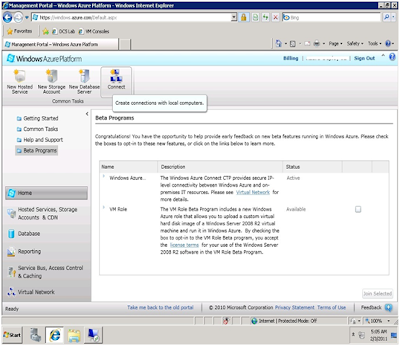



No comments:
Post a Comment